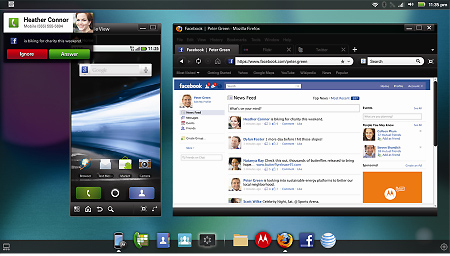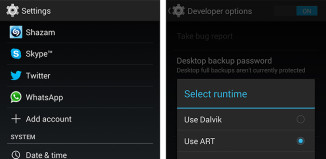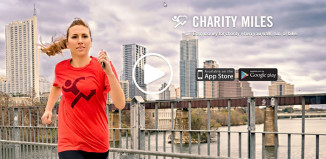Get Webtop Enabled Without The Motorola Dock
The goal of this tutorial is to allow you to enable the Webtop function over HDMI cable on any display without the need of a Motorola Dock. There are some Webtop functions that are disabled, for example: Clock WIdget, Galery, Music, and Home.
You will be replacing the original DockServica and PortalApp APKs so your Atrix must be rooted and running 4.5.91 OTA firmware with Gingerbread 2.3.4 for this particular hack. Or you may also be running Gingerbread 2.3.4 with HKTW or ORFR 4.5.2A (all necessary files included in zip file)
There are files for your device according to whether your Atrix is running 4.5.91 OTA, HKTW, or ORFR 4.5.2A. No matter which, there are 3 files included for you. The DockService.apk, PortalApp.apk, and a DockService-dev.apk. The DockService-dev.apk is a development version to enable every option for those of you who are developers and are curious to try and get everything to work.
- Download Files
- Unzip files to c:\webtop
- Open your command prompt (Start > Run > Type “cmd”)
•If you are on AT&T 4.5.91 OTA, Type cd c:\webtop\ATT
•If you are on HKTW, Type cd c:\webtop\HKTW
•If you are on ORFR, Type cd c:\webtop\ORFR
- Type the following and press enter after each line:
adb shell
su
mount -o rw,remount /dev/block/mmcblk0p12 /system
mv /system/app/DockService.apk /system/app/DockService.apk.bak
mv /system/app/PortalApp.apk /system/app/PortalApp.apk.bak
mv /system/app/DockService.odex /system/app/DockService.odex.bak
mv /system/app/PortalApp.odex /system/app/PortalApp.odex.bak
rm /data/dalvik-cache/*DockService* /data/dalvik-cache/*PortalApp*
cd /system/app
cp /sdcard/DockService.apk ./
cp /sdcard/PortalApp.apk ./
chown 0:0 ./DockService.apk
chown 0:0 ./PortalApp.apk
chmod 644 ./DockService.apk
chmod 644 ./PortalApp.apk
reboot
NOTE1: If after “su” your phone asks for SuperUser right click allow
NOTE2: Ignore errors concerning odex files if you are deodexed
NOTE3:If you have issues with the Touchscreen Input not working, try a reboot first. If the problem doesn’t go away: fastboot flash a (stock) webtop image for your base ROM