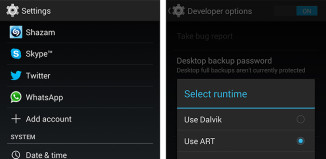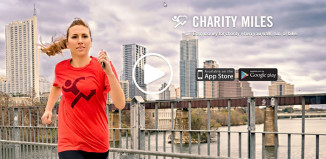If you are interested in downloading and installing Android 2.3.5 Gingerbread to your HP TouchPad, you are in luck. Just a few days ago, developers working on the TouchDroid Project posted a how-to with the several steps involved. I have posted the steps below along with videos if you prefer to follow along that way. I have also posted steps on how to remove Android 2.3.5 Gingerbread from your HP TouchPad.
Keep in mind that flashing Android to the TouchPad is a risky and lengthy process. There is always the chance you could brick your HP TouchPad tablet. WiFi does not currently work along with a few other things. The developers advise not to install this version unless you are a developer and plan to build from this image.
DISCLAIMER: Digital Tweaker is not to be held responsible for any loss or damages to your HP TouchPad. Proceed with caution.
Steps To Flash Android 2.3.5 Gingerbread on HP TouchPad
Step 1: Download system.tar.bz and android.uImage from the torrent here [Link].
Step 2: First you must set up novaterm. You will need to visit this wiki page and follow the instructions for setting up novaterm on your OS (it works on Windows, Mac and Linux).
Be sure to place the two files you downloaded in Step 1 inside the novaterm folder.
Step 3: Connect your HP TouchPad to your computer using a USB cable. (DO NOT MOUNT IT)
Step 4: Open up command prompt/terminal on your computer and type the following:
novaterm
Step 5: We must first create partitions for Android on the TouchPad’s internal memory. Run the following commands in novaterm:
lvm.static lvresize -L -1706M /dev/store/media
lvm.static lvcreate -L 10M -n android-persist store
lvm.static lvcreate -L 32M -n android-etc store
lvm.static lvcreate -L 320M -n android-system store
lvm.static lvcreate -L 320M -n android-cache store
lvm.static lvcreate -L 1024M -n android-data store
Then,
mkfs.ext3 /dev/store/android-cache
mkfs.ext3 /dev/store/android-data
mkfs.ext3 /dev/store/android-etc
mkfs.ext3 /dev/store/android-persist
mkfs.ext3 /dev/store/android-system
Step 6: This partition must then be mounted in tmp/system, using novaterm:
mkdir /tmp/system/
mount -o loop -t ext3 /dev/mapper/store-android–system /tmp/system/
Step 7: Open up a new command prompt/terminal windows run the following:
novacom put file://tmp/system/system.tar.bz < system.tar.bz
Step 8: From novaterm, unzip the system.tar.gz file you downloaded in Step 1 to /tmp/system:
cd /tmp/system/
tar -xvf system.tar.bz
cd system
mv * ../
cd ..
rm -rf system
Step 9: Using novaterm, unmount /tmp/system
cd /
umount /tmp/system
Step 10: You are now required to boot into bootie by running the following command in novaterm:
tellbootie recover
Step 11: Using command prompt/terminal, change to your novaterm folder and run the following:
novacom boot mem:// < android.uImage
By now, Android 2.3.5 Gingerbread will be installed on your HP TouchPad. You now need to boot into it.
Step 12: Keep pressing the Volume UP button on your TouchPad until there is a purple line on the right hand side of the TouchPad’s display.
You will now have booted into Android 2.3.5 Gingerbread on your HP TouchPad.
Any time you want to boot into Android, you will need to repeat steps 10 and 11.
Videos
Steps To Remove Android 2.3.5 Gingerbread from HP TouchPad
Open up novaterm and run the following commands:
lvm.static lvremove store/android-persist
lvm.static lvremove store/android-system
lvm.static lvremove store/android-data
lvm.static lvremove store/android-cache
lvm.static lvremove store/android-etc
lvm.static lvresize -L +1706M /dev/store/media