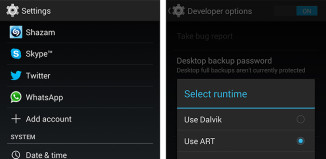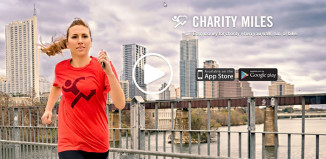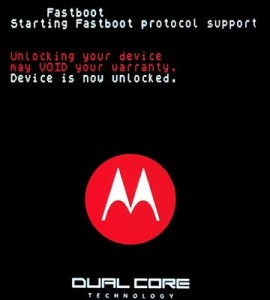 Apparently, Motorola has leaked code from the upcoming Gingerbread update for the Atrix 4g phone and has fell into the hands of xda-developers. They quickly discovered that the upcoming Android 2.3 update will unlock the Atrix’s bootloader, but you can do this now thanks to them.
Apparently, Motorola has leaked code from the upcoming Gingerbread update for the Atrix 4g phone and has fell into the hands of xda-developers. They quickly discovered that the upcoming Android 2.3 update will unlock the Atrix’s bootloader, but you can do this now thanks to them.
Just one day after the news of unlocked Gingerbread bootloaders on the Atrix reached the net, developers have packaged up a bootloader unlock file that will allow Atrix users on all builds (even Froyo) to unlock. It’s a fairly simple process, but we warn you that unlocking your bootloader may void your warranty. DigitalTweaker cannot be held responsible for any bootloader unlock-caused mayhem. Try at your own risk!
How To: Unlock the Atrix 4G Bootloader
Prerequisites
- Backed up /data partition
- You will lose all of your /data during this process!
- Unlock SBF file [Download if Atrix is Froyo]
- RSD Lite 5.3.1 or sbf_flash [Download if Atrix is Froyo]
- Fastboot package
- Also found in the Android SDK tools folder
Instructions
- If you’re on Gingerbread, skip to step 13.
- Power down your Motorola Atrix
- Take out your microSD card and SIM card for the flashing process
- While turning the phone on, hold the Volume Up button until it acknowledges RSD
- Your device will say “Starting RSD protocol support”
- Run “RSD Lite” on your computer
- Press the “…” button next to the box labeled “Filename”
- Load up the SBF file
- The SBF file is located inside of the .zip file, you must extract it out before loading it into RSD Lite
- Use WinRAR or 7-Zip to extract the .zip file on your computer
- Plug your device into your computer
- Use the USB ports on the back side of your computer for safety
- RSD Lite should recognize your device and say “Model: NS Flash Olympus” and “Connected…”
- Press the “Start” button
- Be patient while the phone reboots. It will take a long time.
- Open and extract the Fastboot package from above
- Open a command prompt window
- On Windows, press Start and type “cmd” then press the enter button
Type the following command. Your directory will be the folder where you extracted the Fastboot package.
(Example: cd C:\Users\Kenneth\Desktop\fastboot-package)
- cd your directory here
Power down your Atrix device
Hold the power button and the downward volume button until you see “Fastboot”
Let go of the buttons and press the upward volume button once
You will now see “Starting Fastboot protocol support”
Plug your device into a USB port in the back slot of your computer
- Front slots sometimes do not have enough power to stay connected to the device.
Type the following command:
- fastboot oem unlock
You will now receive a warning along with a unique device ID
Type the following commands using your unique device ID in place of the ####:
- fastboot oem unlock ####
- fastboot reboot
Wait for your device to reboot. Congratulations! You now have an unlocked bootloader!