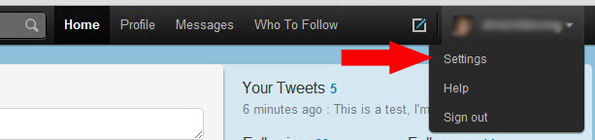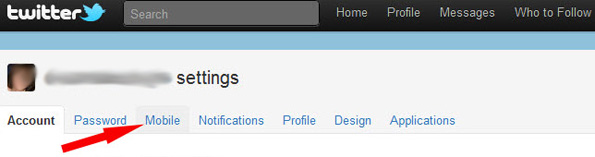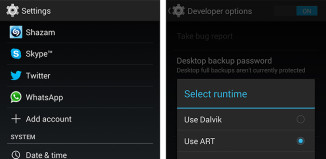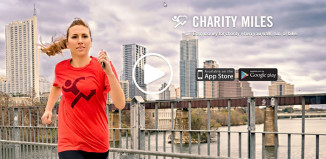As of right now, the iPhone 4S’s Siri is unable to send a tweet through the Twitter app. But there is still a way! You will basically by texting your tweet to Twitter by setting up Twitter text messaging. If you don’t have unlimited text messaging, be careful how often you tweet!
Teach Siri To Tweet
1. Enable Twitter text messaging. Select the dropdown by clicking your Twitter username in the upper right corner and select settings.
2. Click the Mobile tab (third from left)
3. Be sure your country is selected, enter your mobile number with area code in the “Phone Number” field. Click start
4. You will get a screen asking to verify your phone. Do this by sending a text with the word GO to 40404 (United States) or whichever number Twitter gives you at this step.
5. Now, add this number as a contact in your Address Book. We suggest using “Twitter” as the contact name. For the number put 40404 (or whatever number Twitter asked you to send your verification to).
6. Start Siri (by holding down the home button for a couple seconds or putting the phone up to your ear)
7. Say “Text Twitter” and whatever you want to tweet afterwards.
8. Siri will now display your message and ask if you are ready to send it.
9. Say yes
10. You have now tweeted using Siri