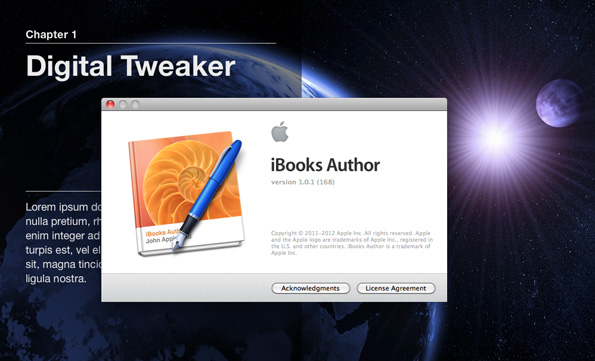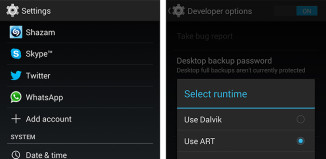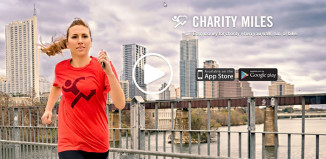Apple has updated iBooks Author to version 1.0.1 with a few bug fixes and incorporating their new terms stating that you own the content of what you create, however you can’t sell an .ibooks file through anyone other than Apple.
I have received many comments on how to update iBooks Author once you have it working on Snow Leopard. It is the same process as installing iBooks Author on Snow Leopard, but here you go!
To Update Your iBooks Author To 1.0.1 On Snow Leopard:
*Digital Tweaker in no way supports this method and is providing this information for educational purposes only. If you plan on publishing on iBooks, you should upgrade to OS X Lion
- Open Finder
- Click on your hard drive
- Double click System
- Double click Library
- Double click CoreServices
- Right click (or Control Click) SystemVersion.plist and select copy
- Right click (or Control Click) on your desktop and select paste item
- Now open the SystemVersion.plist file from your desktop with your favorite text editor or by double clicking
- Now change the two places near the bottom of the file where they say
10.6.8 to10.7.2 . Your version may differ such as 10.6.x - Click File->Save
- You will be asked to overwrite, select overwrite
- Right click (or Control Click) on the SystemVersion.plist file you just edited and select copy
- Open the window that you copied SystemVersion.plist on steps 1-5 and select Edit->Paste Item. (You will be asked to authenticate, select authenticate) and if you would like to replace the file. Select replace. Enter your password if it asks)
- Now go to the Mac App Store and select Updates
- Beside of iBooks Author, click update and let it update and install
- Open the SystemVersion.plist that you edited on your desktop and change what you did previously back to your original version. Example: change both instances of
10.7.2 to10.6.8 - Click File->Save
- You will be asked to overwrite, select overwrite
- Right click (or Control Click) on the file you just edited and select copy
- Open the window that you copied SystemVersion.plist on steps 1-5 and select Edit->Paste Item. (You will be asked to authenticate, select authenticate) and if you would like to replace the file. Select replace. Enter your password if it asks)
- Now, Go to your Applications folder under your Snow Leopard Hard drive
- Right Click (or Control Click) iBooks Author and click Show Contents
- Double click Contents folder
- Double click Info.plist or right click (control click) and open with a text editor
- Search for 10.7.2 and change to your version of Snow Leopard, in our case 10.6.8
- Go to File in the Menu bar and select save
- Now open iBooks Author, you should be good to go!
- iBooks Author may seem not to work when you open it, but just click File->New to start