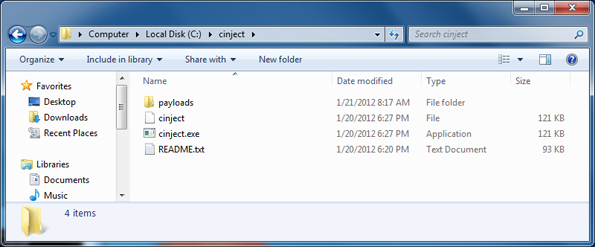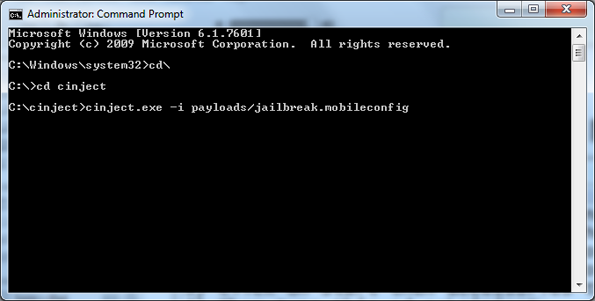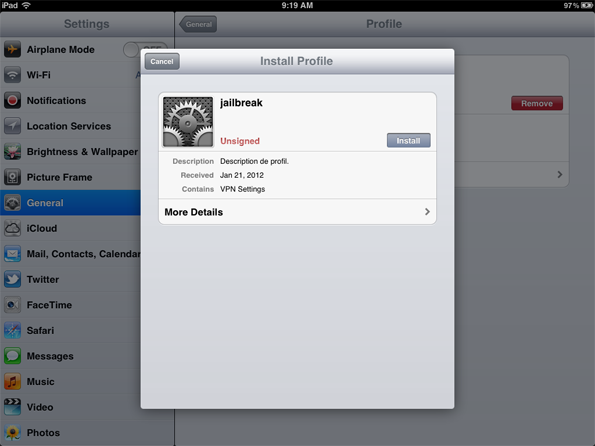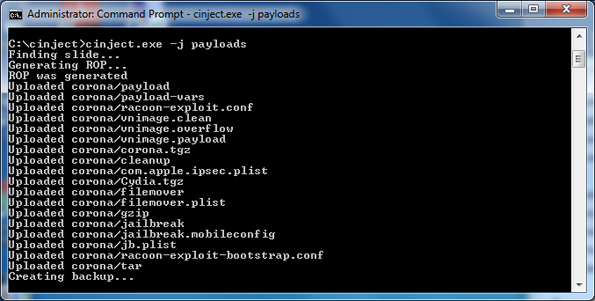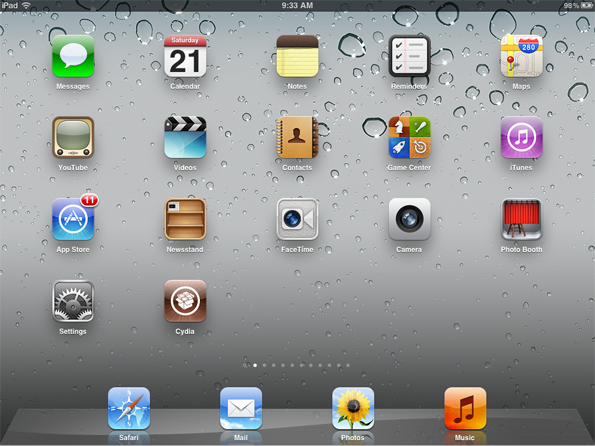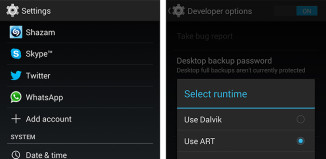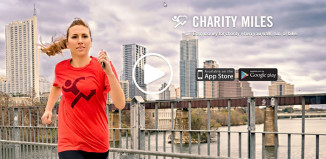Yesterday the Chronic Dev Team released the untethered jailbreak tool, Absinthe, but as of now it is only available for Mac. They anticipate releasing a Windows and Linux version but until then they have provided a CLI tool for us tinkerers.
Just a heads up, you should run a backup before proceeding. No problems are predicted, but keep in mind this is using the command line so be careful. Throughout this jailbreak process your command prompt will display a lot of information and this is perfectly normal.
This will work on the following:
- iPhone 4S running iOS 5.0, 5.0.1 (9A405 and 9A406)
- iPad 2 WiFi/GSM/CDMA running iOS 5.0.1
Steps For iPhone 4S & iPad 2 Untethered Jailbreak With Windows
- Download the CLI Tool zip file
- Extract the zip file (you should have a cinject, cinject.exe, README.txt files and a payloads folder within a folder named cinject_0.4.3)
Move the files directly under the C: drive in a folder called cinject so that you would have the following file structure:
- C:\cinject\cinject
- C:\cinject\cinject.exe
- C:\cinject\README.txt
- C:\cinject\payloads
- Now connect your iPhone 4S or iPad 2 via USB to your computer
- Open a command prompt by clicking Start, then Run or Start then search for Run and then typing cmd.exe
- Type cd C:\cinject
Type cinject -i payloads/jailbreak.mobileconfig
You will see a screen pop up on your device, tap on install
When it asks for a VPN password, just tap Next, then Done
Type cinject.exe -j payloads (this jailbreaks the device)
Type cinject.exe -w (this watches the system log)
On your iPhone 4S or iPad 2, go to Settings -> General -> Network
Go into VPN and toggle it On (you will see “A configuration error occurred” message, just press ok.
Let it do its magic, then your iPhone 4S or iPad 2 will show the Apple logo and reboot
Your device should have the “Absinthe” icon now, tap the icon to complete the untethered jailbreak (some users may see the Cydia app appear directly after running “cinject.exe -w” so if that happens, go ahead and run Cydia)